FX Blue Publisher EA for MT5
Download - FX Blue Publisher EA for MT5
Online user guide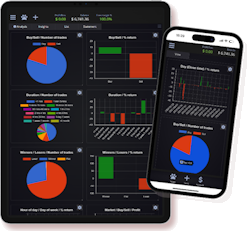
Get real-time analysis and insights on your mobile phone
As an alternative to the Publisher EA, you can get completely real-time updates and account analysis on your mobile phone (or in your web browser) by following two easy steps:
- Download and run our MyTrader Connector EA
- Log in to your account using our MyTrader web platform or mobile app
The Account History tab of the MyTrader platform gives you comprehensive statistics about your account, updating in real time with each tick in the market. It also provides insights into your best and worst performances, and lets you download trade lists and statements.
You can also trade your account via the MyTrader platform, and get access to sophisticated charting and many other market data tools.
Please note: the MyTrader Connector EA can only currently be used on demo accounts.
About the Publisher EA
Our Publisher EA for MT5 uploads trading statements from MT5 to FX Blue Live. Please note that we do not support FTP publication from MT5.
Our EA has a number of features:
- Supports both netting-style and hedging-style accounts
- Supports both the 32-bit and 64-versions of MT5
- Include or exclude open positions
- Include or exclude pending orders
- Set a delay on publication (to stop people copying your trades)
- Restrict the symbols which are included
Our Publisher EA is fully compatible with other EAs: you simply open one new chart in MT5 (for any symbol), and add our EA to that. The single copy of the EA will publish all orders for all symbols/charts.
Turning on WebRequest
The current version of the Publisher EA uses MT5 WebRequest. It does not use a DLL file, and the EA can be installed on any VPS.
You need to turn on WebRequest in MT5, as follows:
- Choose Tools > Options from the MT5 menu
- Go to the Expert Advisors tab
- Turn on "Allow WebRequest"
- Add https://publisher.fxblue.com to the list of URLs
The settings should look like the highlighted area in the following screenshot:
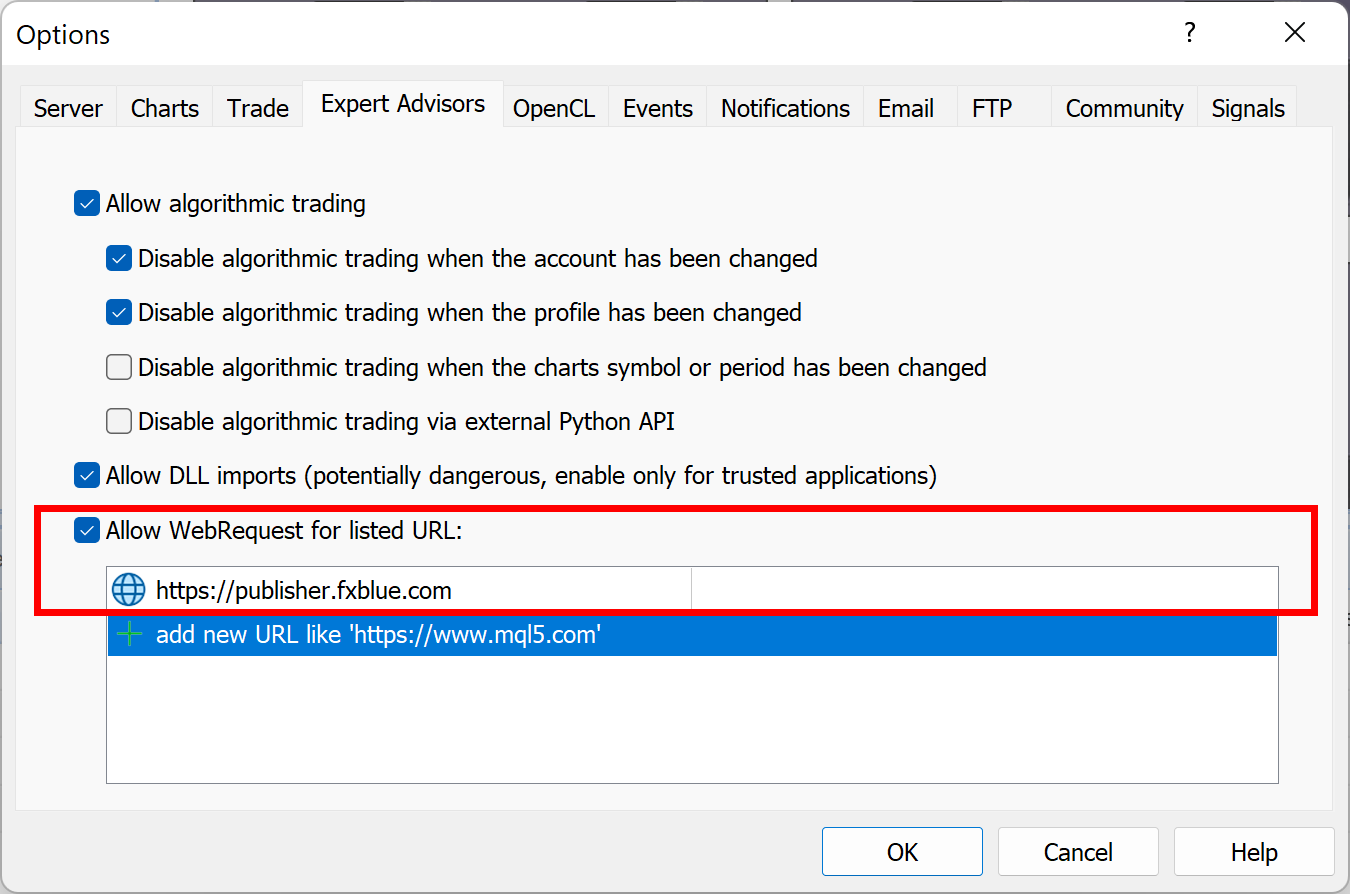
Related Downloads
Figaro Connector EA
Get access to your MT4 or MT5 account using our Figaro platform in your web browser or on your phone. View prices and orders in real time, get premium charting, and use all the market data tools available on this website plus many more.
FX Blue Publisher EA for MT4
The MT4 Publisher EA is our recommended way of publishing your trading history from MT4 to FX Blue. Updates the website immediately on new trading activity. Highly configurable: set a start date, control which trades are published.
FX Blue Publisher for FXCM TS2
Our FXCM Publisher uploads trading statements from FXCM Trading Station accounts to FX Blue Live.
FX Blue Publisher for Vertex FX
Our Vertex FX Publisher uploads trading statements from Vertex FX accounts to FX Blue Live.
FX Blue Publisher for Oanda fxTrade
Our Publisher app for Oanda uploads trading statements from Oanda accounts to FX Blue Live.
FX Blue Publisher for xOpenHub
Our xOpenHub Publisher uploads trading statements from XOpenHub accounts to FX Blue Live.

